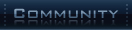|
MAPPING
Have any questions about Marathon:Resurrection? If so, the answers are probably here or in the Manual. Take a peek, learn a thing or two, and if you're still confused, don't hesitate to make a post to our Forums, where team members and fellow gamers will be happy do discuss and debate your input. |
Mapping with the Marathon Mod
Mapping Q&A
If any of the
following classes do not show up in the UEd class browser, go to the
File menu in the class browser window and select File->Load Package
and select UT\system\MarathonMOD.u. As a convenience you can instead
add the following line to the end of the [Editor.EditorEngine] section
of your UnrealTournament.ini file: DefaultGameType
ActionKeyTrigger CollisionRadius
is triggered. Thus, to use the ActionKeytrigger the player must bind
the command "ActionKey" to a key in their user.ini file. AI support
has not yet been added to the ActionKeyTrigger. The ActionKeyTrigger
adds some new settings to the Trigger properties that should have attention
paid to them:
In addition, the
following standard Trigger properties still apply: CollisionRadius,
CollisionHeight, InitialState, bInitiallyActive, ReTriggerDelay, Message,
bTriggerOnceOnly EntryTrigger This trigger will
trigger as soon as play starts, using the first
MaraKOTHHill MaraKOTHHill triggers
are used to designate which area(s) of a map is to be considered the
Hill for King of the Hill games. Whenever a players is colliding with
a MaraKOTHHill trigger they are considered to be on the Hill and they
will be accumulating Hill time. Place a MaraKOTHHill trigger and adjust
its
MarathonSpawnpoint MarathonSpawnpoints
should be placed throughout the map to specify potential item spawn
locations. To limit the MarathonThingFactories that can use this Spawnpoint
set the Spawnpoint's MarathonSecCam The MarathonSecCam actor is basically just a convenience for the mapper. It allows the mapper to easily specify the starting viewpoint to display in MarathonTerminal pages. Rather that having to enter the location and rotation for each camera view in the MarathonTerminal properties the mapper can instead just place a MarathonSecCam and enter its tag into the terminal. To setup a MarathonSecCam in UEd:
MarathonTerminal When triggered
the MarathonTerminal takes over the display of the triggering Actor
and displays termnial text and security camera views on the player's
screen. When first triggered the The text to be displayed must be entered into the MarathonTerminal properties by the mapper. Each paragraph of text is entered as a single string. The terminal will automatically wrap the text to the terminal's width but pagination must be set by the mapper. To cause a page break the string "#pp" (without the quotes) should be entered as a string by itslef. There should be no #pp after the last page. To cause a blank line in the terminal text enter a single space as a string. When a terminal
page is to display a MarathonSecCam view, the string "# checkpoint
n" (without the quotes) should be entered as the first line of text
for that page, where n is the number of the MarathonSecCam to use
for the view. For example, entering "#checkpoint 3" would cause the
terminal to display the view from the MarathonSecCam whose tag was
entered in The appropriate text and login string for each terminal may be found in the accompanying file Terminal Text.txt, which is an export of the text from all of the terminals in the original Marathon game. Currently the MarathonTerminal does not prevent the player from moving or firing while viewing the terminal. However, these *must* be implemented before final release. I just haven't figured out how to do it -- yet.
MarathonThingFactory In Marathon the map maker could set items to spawn
at a random location. The MarathonThingFactory, in conjunction with
the MarathonSpawnpoint, mimics this functionality. The MarathonThingFactory
can be placed anywhere in the map, either in subtracted space or not.
One MarathonThingFactory must be placed for each type of item to spawn.
Approximately every 10 seconds the MarathonThingFactory will consider
spawning news items of the type set in its When spawning
an item, the MarathonThingFactory will select at random a MarathonSpawnpoint
whose
PatternBuffer The PatternBuffer
actor provides a mechanism for the player to save games in single
player maps. When the PatternBuffer is triggered it brings up a window
allowing the player to choose one of eights slots to save the current
game state in. Since the it doesn't matter where the PatternBuffer
is when it is triggered it is only necessary to use one per map. However,
for ease of mapping one can be used at each map location where there
should be a pattern buffer in the game. ShieldCharger When triggered
the ShieldCharger works by finding the pawn that instigated the trigger,
where ever they are, and increasing their health. Because the
ShieldCharger can charge the instigating pawn no matter where it is,
care should be taken as to how and where the charger can be triggered
from. Once triggered the ShieldCharger will continue to increase the
pawn's health until either the pawn moves, the the ShieldCharger is
retriggered, or the pawn's health reaches the maximum amount. The
maximum amount is determined by the
The
The TriggerTeleporter The TriggerTeleporter
is just a a regular teleporter except that it will teleport the Instigator
of whatever triggered it. This is used with a Dispatcher to teleport
the player out of the splash screen level or a cut scene level. Decorations
Q: What does it take to become a mapper for Marathon:Resurrection? A: The basic requirements are:
There is some
possibility that this can be done without access to a Windoze box.
I hear of legends where people have used UnrealEd successfully with
Virtual PC. There is also some possibility that this can be done without
access to a Macintosh. The port
of Marathon 1 to Aleph1 is near completion. We haven't looked
at this port yet, but assuming that they were as meticulous and detail
oriented as we like to be then their texturing should be identical
to the originals. In that case A1:M1 could used as a reference for
texturing levels and and the Macintosh version of M1 would not be
needed. Q:
So I can make my maps look however I want, right?
Q:
Who decides what makes sense? But I'm just a harmless little Woofy - ask anybody. :-) We don't want
the 27 diferent levels to look like they take place on 27 different
ships. Even so there is plenty of room for creativity -- especially
in the areas of lighting and architectural detail. It just takes enough
skill to be both creative and subtle. If you look at a scene and the
first thing that catches your eye is the eye candy then it wasn't
done right. This isn't about impressing other mappers - this is about
making the player feel like they're on the Marathon. The more realistic
and subtle the lighting and architecture are the better. Q: What maps do you need done? A:
In Marathon 1 there are 27 Single Player levels and fewer than a dozen
Multi-Player levels that will need to be converted. SP levels are
more complex than the typical MP level. We need people who have the
attention span to complete a complex SP level while paying attention
to all the details that make a map immersive. Q: What kind of mapping experience do I need to have? A: Some mapping experience is necessary. This pretty much means experience with UnrealEd, Forge, Pfhorte, or any of the mapping tools for Quake or Half-Life. While you don't need to be an expert mapper, you do need to know the basics. We can help you out with the rest. If you have never mapped before but you think you can learn UnrealEd pretty quick, feel free to do so and get back to us. There are many good tutorials available at Wolf's Unreal and OsX.
|